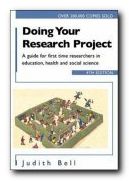the conventions and techniques of quotation
Quotations
1. There are in general two instances when you may wish to use quotations from other writers’ work:
Evidence – when quoting from other sources to support your own argument(s)
Reference – when a text is itself the subject of your essay and you need to refer to it in your discussion.
2. The conventions of accurate quotation and referencing are relatively simple, and they are based on the need for accuracy, consistency, and clarity. There are a number of slightly different systems of notation. The two most widely used are:
- a quotation, with an endnote giving the source
- the Harvard system (described separately)
3. The whole purpose of both systems is that tutors marking your work should be able, if they wish, to check the accuracy of the quotations you use.
Evidence
4. In a discussion of the development of Marx’s philosophy for example, you might argue that his work was a natural development of his predecessors, supporting your assertion by quoting David McLellan. He points out that
Marx began by paying tribute to the achievements of Feuerbach, particularly in having shown that Hegel’s philosophy was no more than a rationalisedtheology. (1)
5. A bracketed number is added immediately after the quotation, and the source of your quotation is given as an endnote on a separate sheet at the end of your essay. (You might wish to place the information as a footnote at the bottom of the page, though this system can become rather complicated.)
NOTES
1. David McLellan, The Thought of Karl Marx, London: Macmillan, 1971, p.26.
6. Note that this information is given in the following order, and you should remember to indicate the titles of books by using italics.
Author – Book Title – Publisher – Date – Page
7. The material you quote is placed between two single quotation marks if it is run in as part of your text:
this is what David McLellan calls a ‘rationalised theology’ (1) in his discussion of the relationship between Marx and Hegel
8. If the length of the quote amounts to more than three lines of your own text however, it should be indented separately, and no quote marks are necessary:
Marx began by paying tribute to the achievements of Feuerbach, particularly in having shown that Hegel’s philosophy was no more than a rationalised theology, and having discovered the true materialist approach by starting from the social relationship of man to man. (1)
9. Your own argument should normally be offered first, and you then reinforce it with quotation from an authoritative source. You are using this secondary evidence from acknowledged specialists to support your own views. Do not offer the quotation first, otherwise what should be your own argument will tend to be come more a ‘commentary’ upon it.
10. The quotations you offer should be as brief as possible to make their point. Don’t be tempted to offer long quotations from other people’s work in the hope that this will act as a substitute for your own argument. Nor should you stitch together a patchwork of quotations from a variety of sources with a few words of your own. This creates the impression that you are relying too heavily on other people’s work.
11. Sometimes in more advanced essays it might be necessary to quote longer passages. You would do this if you were going to analyse the author’s arguments in detail and at quite some length. This should only be done occasionally.
12. Each main point of your argument should be made and discussed in its own separate paragraph. This should not normally need more than one quotation to support it. Too many quotations can create the impression that you are relying too heavily on secondary sources.
Reference
13. When the subject of your essay is the discussion of a text (say, criticism of a novel or an article) you should follow the same system of notation. Directly after the first quotation you should give a full bibliographic description of the text you are discussing.
14. This information could be given within brackets in the body of your essay, but you will be developing good academic habits if you place the information as an endnote after the conclusion of your essay.
15. If your essay is predominantly concerned with just one text, all subsequent quotations from it may simply be followed by page references. Simply add an explanation to the first endnote, saying – all subsequent page references are to this edition.
16. If you will be quoting from a variety of other sources in the same essay, you should number the quotations and give the sources accurately as a series of endnotes.
17. It is also possible to mix these two forms of referencing, so long as the distinctions are made clear. If your piece of work was a long essay on Bleak House for instance, it would be acceptable to identify all your quotations from the novel with page references. Quotations from other critics or sources would numbered and their sources identified as separate endnotes.
18. There must be grammatical continuity and sense maintained between any quotation and your own argument. To arrange this, it might be necessary to add or delete words from the material quoted, or to change the tense of the original. Whenever you do this, any changes should be very small. They must also be properly acknowledged.
[It was] as if she were truly loved by him, but notwithstanding this impression she regarded the man as no more than a casual acquaintance who occasionally made her laugh (p.7)
19. Square brackets are used to indicate any words which you have added in order to make the quotation fit grammatically or otherwise within your own argument.
20. If you wish to draw attention to a particular word or some part of the quotation, you should provide the emphasis by using italics. You should then immediately admit the fact ‘as if she were loved by him’ [p.7 – my emphasis] and then carry on with what you wish to say in the remainder of your argument.
21. In order to shorten a quotation or to remove some part of it which is not relevant to your argument, you may wish to omit a number of words. To denote this omission (which is called an ellipsis) you should use the convention of the three dots ‘…’ in the space which is left:
He had even a kind of assurance on his face … the assurance of a common man filled with pride. (p.7)
22. This device should not be used to change the sense of the original in any way, or to misrepresent its spirit: such practices are regarded as academically fraudulent.
23. The three dots denoting an ellipsis do not need to be placed at the beginning or the end of your quotation, even if you are quoting a few words from within a sentence.
24. The general convention for indicating quotation is to use single quote marks (‘unmitigated’) and to reserve double quotes marks for indicating speech (“Good gracious!” cried the duchess.)
25. When quoting conversation, follow these rules, but if it makes things easier put the words spoken within double quote marks even if they were in single quote marks in the original:
Kayerts is being even more hypocritical and self-deceiving when he ‘observe[s] with a sigh: “It had to be done”‘ (p.39)
26. If you are quoting more than once from a number of works in an essay, you can avoid confusion and save yourself the trouble of giving a full reference each time. Use either the op. cit. and ibid. or the short title convention.
27. Different subjects have their own conventions in this respect – but the short title system is becoming more widely used and is easier to follow. However, an enormous number of academic books have been produced using the older system, so it is worth understanding how it operates, even if you decide not to use it.
28. Using the system of Latin abbreviations, the first quotation from a text is referenced fully with an endnote. In the case of any references which follow, just give the author’s name followed by op. cit. (which means ‘in the work already quoted’) and then the page number – as follows:
11. J.D. Bryant, The Origins of Mythology, London: Carfax Press, 1971, p.234.
12. History Today, Vol XXXIV, No 18, p.123.
13. Bryant, op. cit., p. 387.
29. If the very next quotation is again from the same work, the abbreviation ibid. (which means ‘in the same place’) is followed by a page reference. You do not need to give the author’s name. The sequence just given would therefore be extended:
11. J.D. Bryant, The Origins of Mythology, London: Carfax Press, 1971, p.234.
12. History Today, Vol XXXIV, No 18, p.123.
13. Bryant, op. cit., p. 387.
14. ibid., p. 388.
30. The short title system is particularly useful for longer essays which might deal with a number of texts or different books by the same author. Second and third year undergraduate studies often require a lengthy piece of work such as this. The principle is the same one of giving full bibliographical details in the first reference. Subsequent quotations are given a reference which is composed of the author’s surname, a shortened form of the book title, and the page number. The examples shown above would therefore appear as follows:
11. J.D. Bryant, The Origins of Mythology, London: Carfax Press, 1971, p.234.
12. History Today, Vol XXXIV, No 18, p.123.
13. Bryant, Mythology, p. 387.
31. The conventions of quoting from poetry and plays are exactly
the same, but for the convenience of the reader, line numbers are given.
32. There are a number of widespread misunderstandings about the use of quotation and systems of referencing. It is worth taking the trouble to follow the conventions outlined above (or use the Harvard system). Once you have brought simplicity and clarity to the presentation of your quotations it will help to improve the appearance and credibility of your work.
Some do’s and don’ts
- You should not put page references in margins: they are placed immediately after the quotation, within your text.
- You should not locate references as part of your own argument with expression such as ‘and we see this on page 27 where he collapses slowly … then later in the paragraph where he recovers’.
- Ellipses are shown by three dots only [ … ] not a random
number scattered across the page.
- References and note numbers should form part of the text of your argument. They should not be added to the essay at a later stage and written into the margins or squeezed above the text as superscripts.
33. You should avoid using too many quotations and references to secondary material. In some subjects this can sometimes be required (as in a ‘review of the literature’) but in most it is not. Packing your essay with references to other people’s ideas creates the impression that you are unable to create an argumentof your own. Remember that your own evidence or points should come first. Quotation should normally be offered after you have established your own argument.
34. Some people use quotations as a means of starting an introduction or rounding off the conclusion to an essay. This can give your work a touch of sparkle if the quote is well chosen. However, you should minimise the use of this strategy in the body of the essay itself. Paragraphs which begin with a quotation can weaken your argument – for two reasons.
- First, you are not leading with your own ideas in the form of a topic sentence directly related to the question.
- Second, the substance of your argument in what follows might give the impression of being a commentary on the secondary source quoted, rather than an answer to the original question.
© Roy Johnson 2004
More on How-To
More on literary studies
More on writing skills