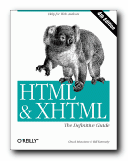what to do with compressed files
Zip files
![]() Some files are compressed to make them smaller.
Some files are compressed to make them smaller.
![]() This process is also known as ‘zipping’ the files.
This process is also known as ‘zipping’ the files.
![]() It also makes them quicker to download.
It also makes them quicker to download.
![]() You can also zip up a number of different files into one – which is called an ‘archive’.
You can also zip up a number of different files into one – which is called an ‘archive’.
Zip Utilities
1. To deal with zipped files, you need a special program called a ‘utility’.
2. Two of the best known are UltimateZip and WinZip
3. They are often available free on magazine cover disks.
4. Alternatively, you can download from a free software site.
5. Go to tucows for instance. Look for ‘Compression Utilities’.
6. I use UltimateZip, which is free.
Downloading
1. Zipped files will have a .zip filename extension.
2. Click on the item you want to download.
3. Your browser will open a dialogue box.
4. You should then save the file – for example
C:TEMPfilename.zip
5. This puts the file into a folder called TEMP.
Unzipping files
1. Start up your zip utility program.
2. Choose FILEOPEN, and locate your zipped file.
3. In our example it’s C:TEMPfilename.zip
4. Choose EXTRACT FILES from the menu bar.
5. Extract files to C:SOMENAME
6. It all happens very quickly!
7. Then open a program which will read your files.
8. This could be a web browser for .htm files.
9. It could be MS Word for .doc files.
10. Don’t worry if anything goes wrong…just repeat the steps above.
Zipping files
1. First put your file(s) into a folder.
| C:DEMO | file-01.htm file-02.htm file-03.htm |
2. This collection is sometimes called an ‘archive’.
3. Start up your zip utility program.
4. Select FILE/NEW – or FILE/New Archive.
5. Create a name for your zipped files.
newfiles.zip
6. Decide where to save your zipped files.
7. You can create a new folder, or use the existing.
C:DEMO
8. Then select and add all the files you wish to place in the zipped archive.
9. Press OK – and newfiles.zip is created.
10. The originals – file-01.htm, file-02.htm, and file-03.htm – are still in their folder C:DEMO
11. But you also have a copy of them, compressed into newfiles.zip
12. Have fun!
© Roy Johnson 2004
More on How-To
More on literary studies
More on writing skills