what to do when you are asked to download a file
Download files
Stage one
1. Click on the item you wish to download.
2. If you choose an .htm file, you will read it immediately in your web browser.
3. You can save the file – or print it.
4. Choose FILE/PRINT or FILE/SAVE AS in your browser menu.
5. If it’s a .zip or an .exe file, your browser will open a dialogue box when you click the file.
6. This gives you the option to save the file into a directory or folder.
7. This can be saved onto your hard disk or a floppy disk.
8. For example you could choose –
C:MANTEXfilename.exe
A:MY-STUFFfilename.zip
9. Files with a .zip extension are compressed.
10. You need to unzip these files before they can be read.
11. See ‘How to zip & unzip files’ for details.
12. Files with an .exe extension are ‘self-extracting’.
13. These activate themselves automatically.
14. See ‘What to do with .exe files’ for instructions.
Stage two – EXTRACTING FILES
1. When you have finished downloading the file…
2. …log off the Web and go to your file manager.
3. Locate the file on your hard disk or floppy disk.
4. If it’s a .zip file you need to unzip it.
5. It’s safer to copy big .zip files onto your hard disk.
6. If it’s an .exe file, double-click on the file.
7. A dialogue box will appear on screen.
8. In the dialogue box, choose EXTRACT.
9. Say “Yes” to ‘Create C:SOMENAME directory?’
10. This will extract all files into a folder called SOMENAME.
11. You can change this name if you wish.
Stage three – VIEWING IN A BROWSER
1. Our software programs can be viewed in a browser.
2. Open your resident Web browser [Netscape or Explorer].
3. Choose FILEOPEN PAGE [or type in the address box].
4. Select C:SOMENAMEfilename.htm
5. The programs are opened with the first file in the list
homepage.htm starts WRITING ESSAYS
aa-start.htm starts ENGLISH LANGUAGE
aa-start.htm starts STUDY SKILLS
6. View the first few sample pages of the program
7. Three sample essays are also included in WRITING ESSAYS:
‘Bibliographic Studies’
‘Classical Civilization’
‘Current Affairs’
8. Exercises are included in ENGLISH LANGUAGE
9. Four whole sections are viewable in STUDY SKILLS
- Computers
- Examinations
- Layout
- Questions
10. Hyperlinks are shown, but the pages may not be available
11. [Choose a sans-serif font at 12 points in your browser]
NB! USERS ON A NETWORK
1. Your computer may be on a network.
2. This is very common in education and businesses.
3. You might not be able to download to hard disk.
4. In this case, download onto a floppy disk.
5. Remember that floppies only hold up to 1.4 MB.
6. Both .exe and .zip files will expand when extracted.
7. That is, an .exe file of 800K might become 2.5MB of data when it is expanded.
© Roy Johnson 2004
More on How-To
More on literary studies
More on writing skills
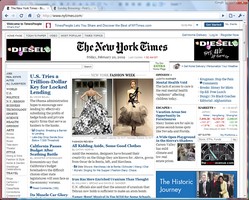 In order the communicate effectively on the Internet, you need to know how to write a web page that is successful.
In order the communicate effectively on the Internet, you need to know how to write a web page that is successful.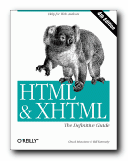
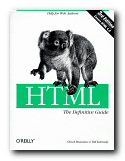
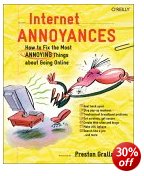


 And nothing can go drastically wrong, so you don’t need to worry. It’s no wonder that these devices have become popular so quickly. Quite apart from the ultra-cool design, you can download games, extras, and software novelties with no trouble at all. Many of them are completely free or amazingly cheap. For instance, the ‘Brushes’ graphic design program used to produce
And nothing can go drastically wrong, so you don’t need to worry. It’s no wonder that these devices have become popular so quickly. Quite apart from the ultra-cool design, you can download games, extras, and software novelties with no trouble at all. Many of them are completely free or amazingly cheap. For instance, the ‘Brushes’ graphic design program used to produce