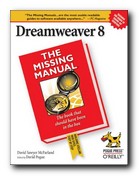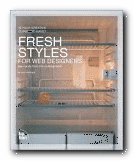well-planned tutorials on HTML design basics
Can it really be done in a weekend? Well, if you set some time aside and follow the tutorials in this clearly-written guide, it’s possible that you could have a few decent pages up within the forty-eight hours. Steve Callihan kicks off with some background explanation of Web matters, and information on what you’ll need. This is designated as what you might do as preparation on ‘Friday night’. On Saturday morning there’s a first step-by-step tutorial on HTML code basics. This is followed by tips and tricks which will help you to control the layout and appearance of your Web pages.
 The Saturday afternoon tutorial covers graphics, wrapping text around images, and how to deal with the tricky issue of browser-safe colours. Everything is spelled out very clearly, strictly one topic per paragraph, and everything clearly labelled and well illustrated. Assuming that you don’t go out on Saturday evening, it is devoted to learning the mysteries of tables. Then during the rest of the weekend you put what you have learned into practice by making a small web site. There is quite a heavy emphasis on graphics, so this will appeal to people interested in such visual effects as drop shadows, decorated text, and creating your own 3-D buttons.
The Saturday afternoon tutorial covers graphics, wrapping text around images, and how to deal with the tricky issue of browser-safe colours. Everything is spelled out very clearly, strictly one topic per paragraph, and everything clearly labelled and well illustrated. Assuming that you don’t go out on Saturday evening, it is devoted to learning the mysteries of tables. Then during the rest of the weekend you put what you have learned into practice by making a small web site. There is quite a heavy emphasis on graphics, so this will appeal to people interested in such visual effects as drop shadows, decorated text, and creating your own 3-D buttons.
When that is done, he shows you how to get your site up onto the Web, and there are bonus extras on those items which seem to be popular with beginners – hit counters, guestbooks, image maps, and animated gifs.
This book is in its third edition – so the basic approach has obviously been successful. To be truthful and realistic, I would suggest spending at least a week reading it and absorbing what it has to say first. Then a weekend at the keyboard might yield decent results. And if you need extra help, there are plenty of page templates, plus lots of free software on the accompanying CD-ROM.
© Roy Johnson 2000
Steve Callihan, Create your First Web Page in a Weekend, (third edition) Rocklin, CA: Prima Publishing, 1999, pp.425, ISBN 0761524827
More on web design
More on digital media
More on technology